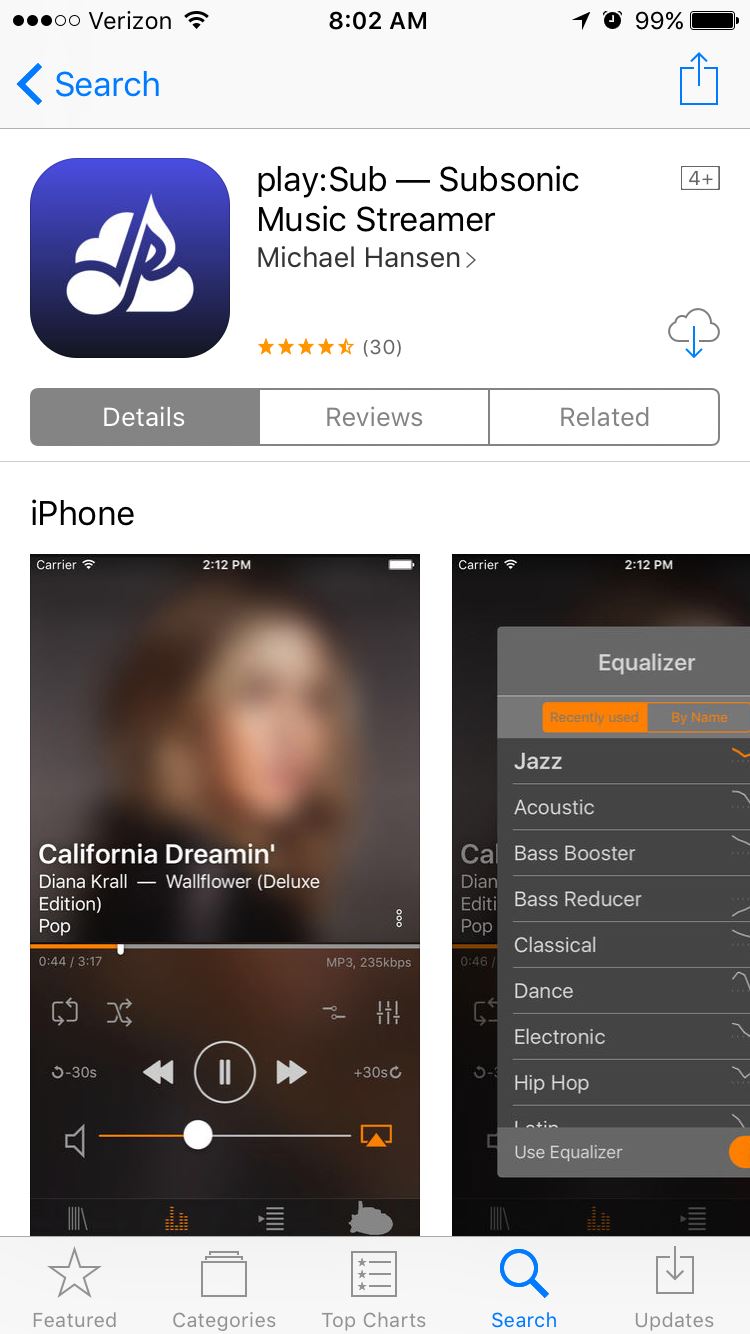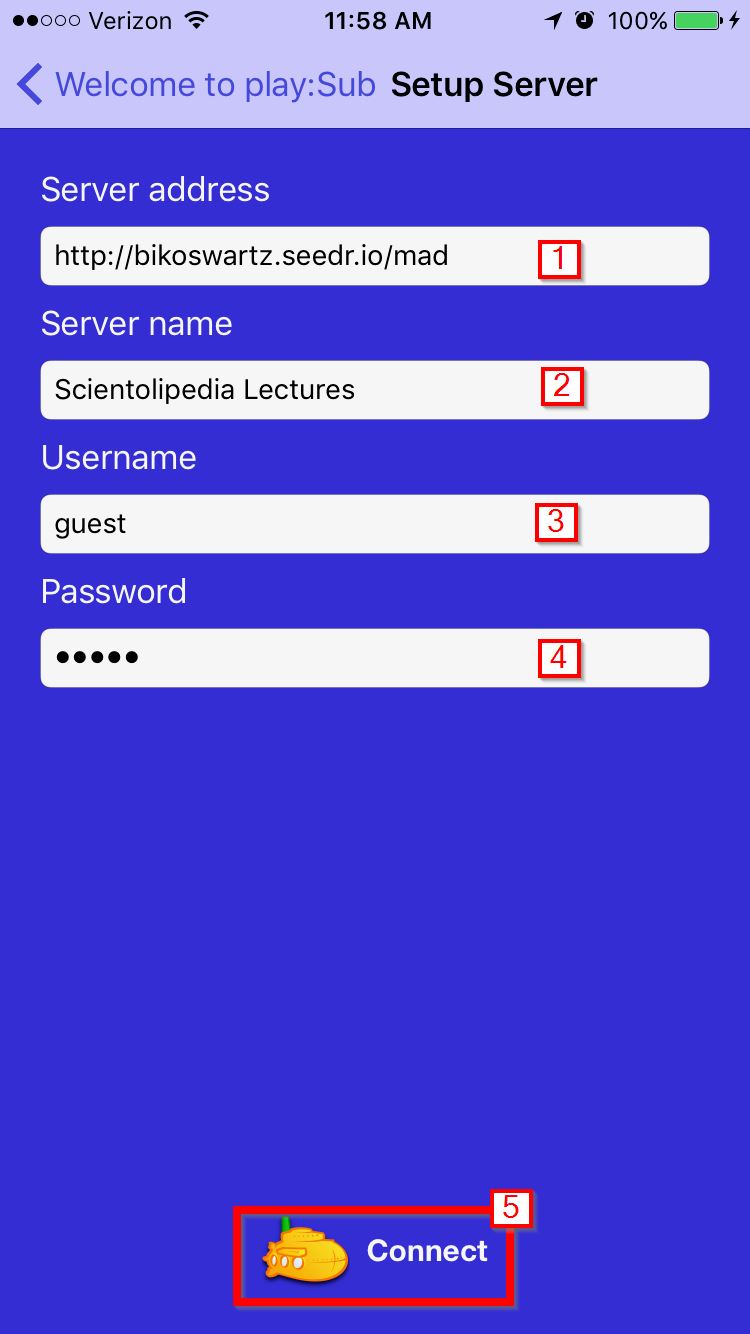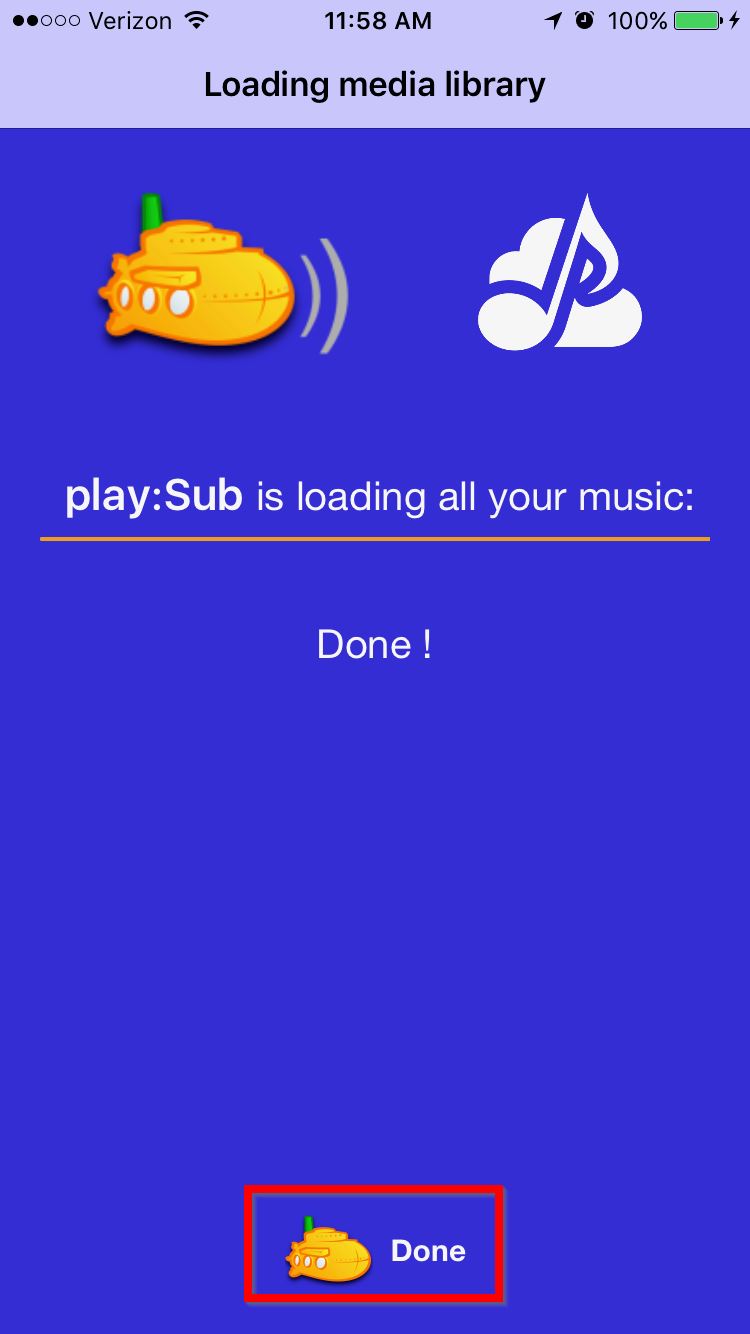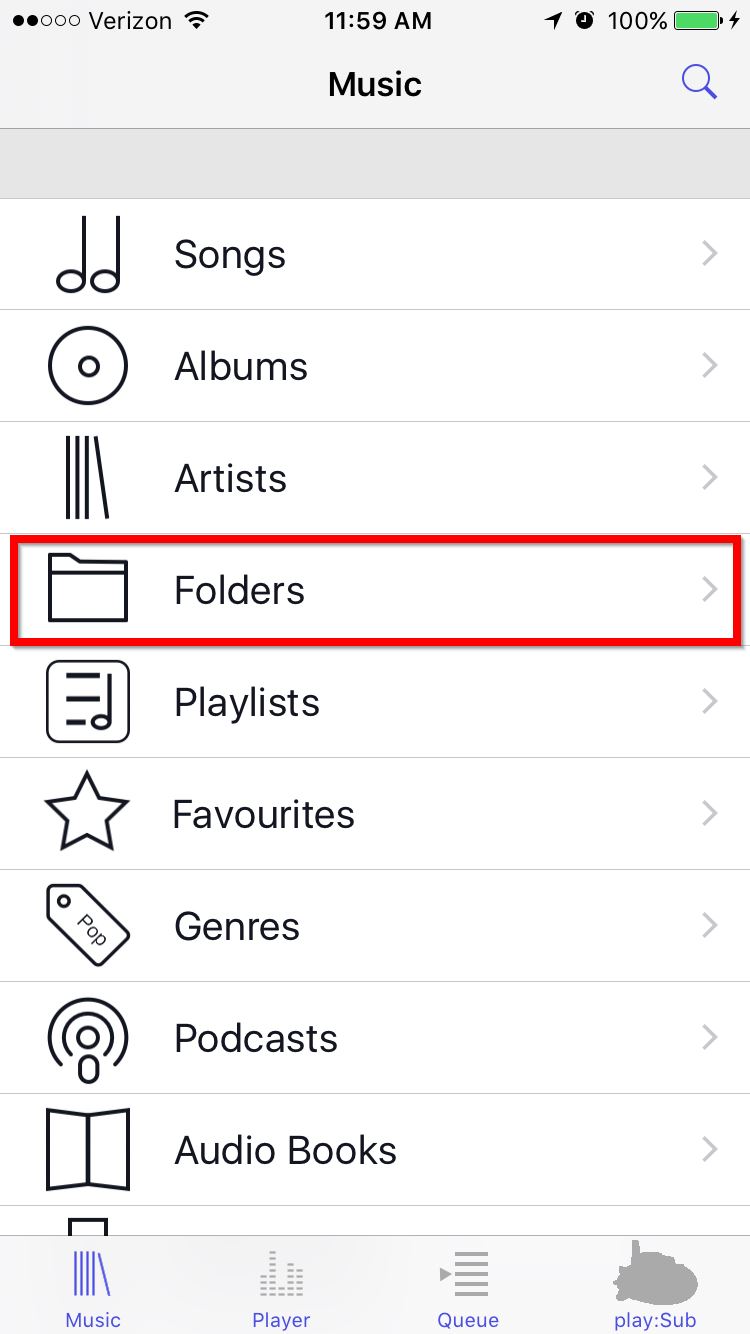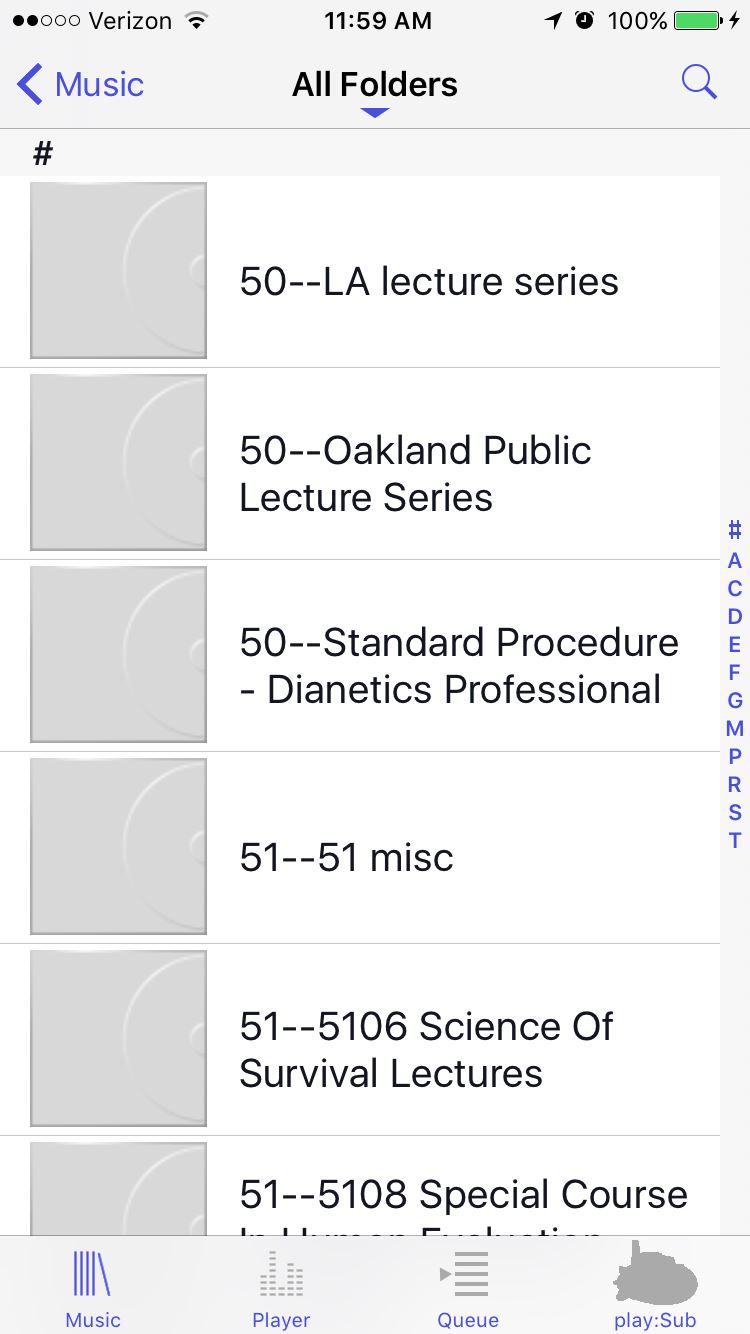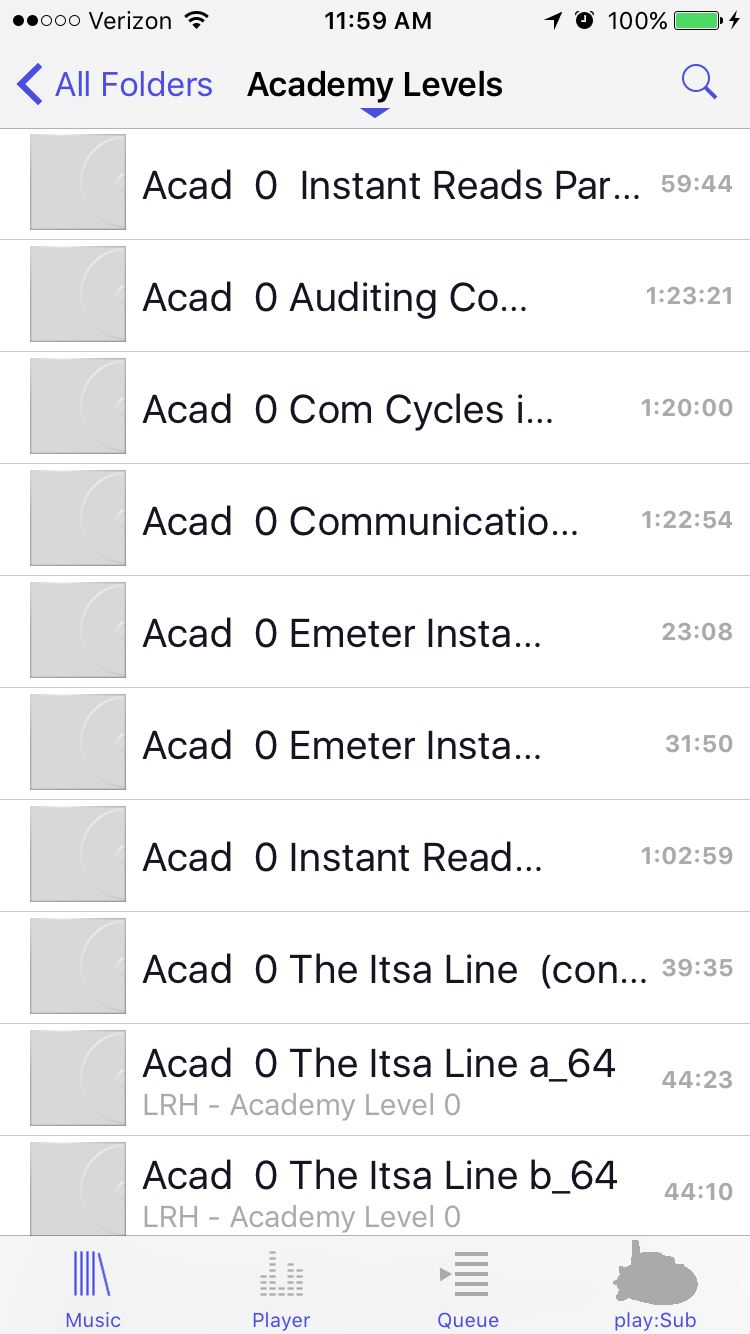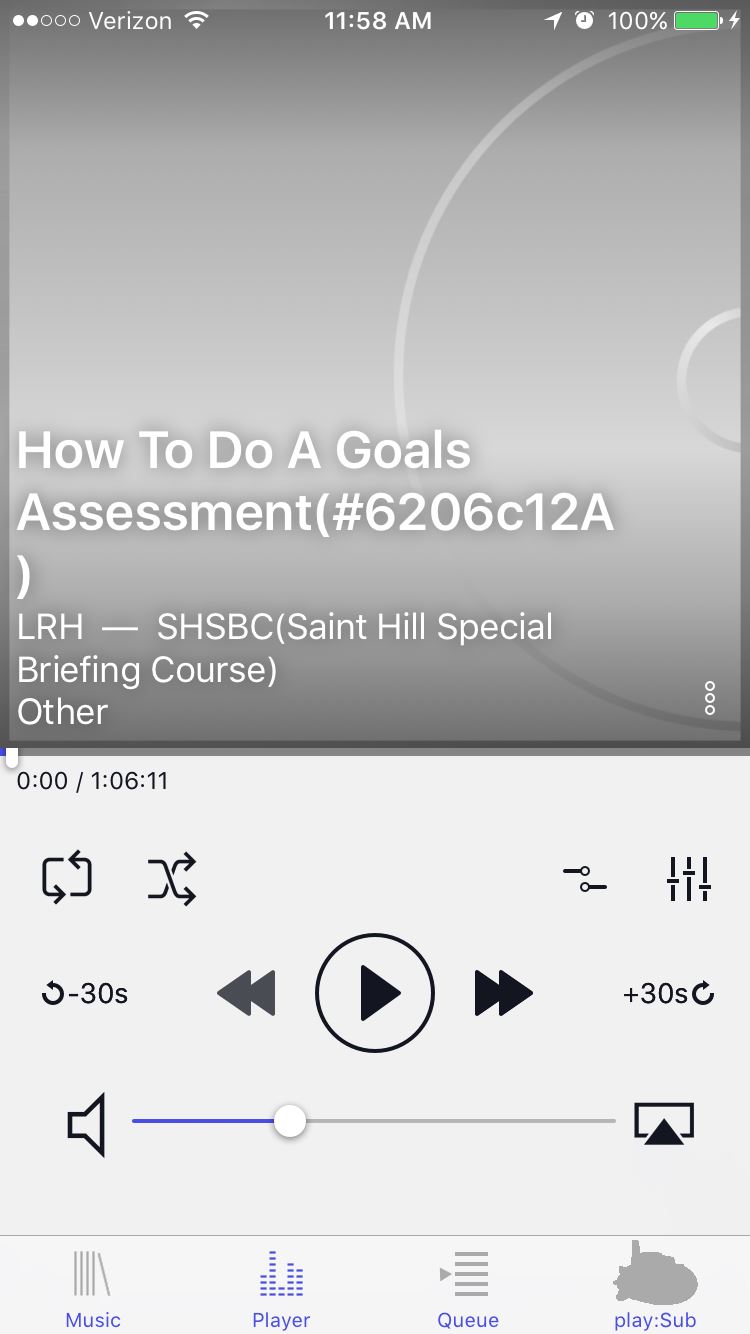Streaming Scientology/ios
Download the app
To stream Scientolipedia's LRHL. Ron Hubbard Lectures, you will need to download the app play:Sub -- Subsonic Music Streamer. It costs $2.99 from Apple's App Store. You can click the image below to download it.
Configure the app
When you first runUndergo processing. (Science of Survival, p.75)![]() play:Sub after downloading the app, you will need to tell it what server you want to stream. Click the "Setup server" button at the bottom.
play:Sub after downloading the app, you will need to tell it what server you want to stream. Click the "Setup server" button at the bottom.
On the next screen you will need to configure the server as follows.
1. Click "Server address". The address should be set to:
https://madsonic.bikoswartz.appboxes.co
2. Click "Server name". Edit the name of the server to something you'll remember like "Scientolipedia Lectures".
3. Click "Username". The username should be set to:
guest
4. Click "Password". The password should be set to:
guest
5. Click "Connect".
On the next screen, click "Done" once the Lecture Library has been loaded.
Select a Lecture Set
First, to select a Lecture Set you will need to click "Folders" to find the Lecture Sets.
You will now see the Lecture Sets from the Scientolipedia Lecture Library. Choose the Lecture Set you would like to listen to a lecture from.
Play a Lecture
You will see all of the lectures from that set.
Click the Lecture you would like to hear and that will take you to the following page where you can control the audio.
comments
Questions? Use the discussion feature below.
comments powered by Disqus