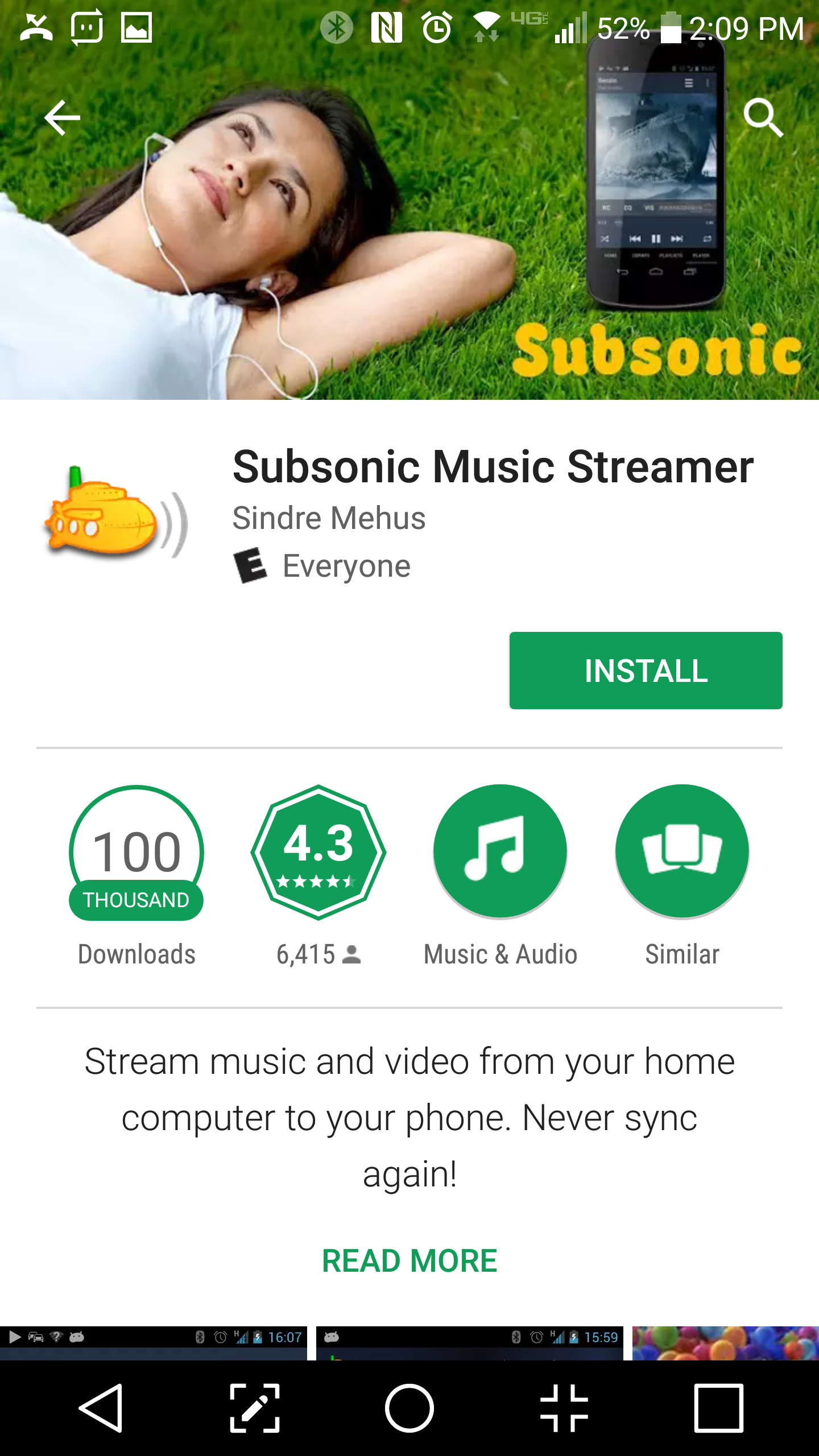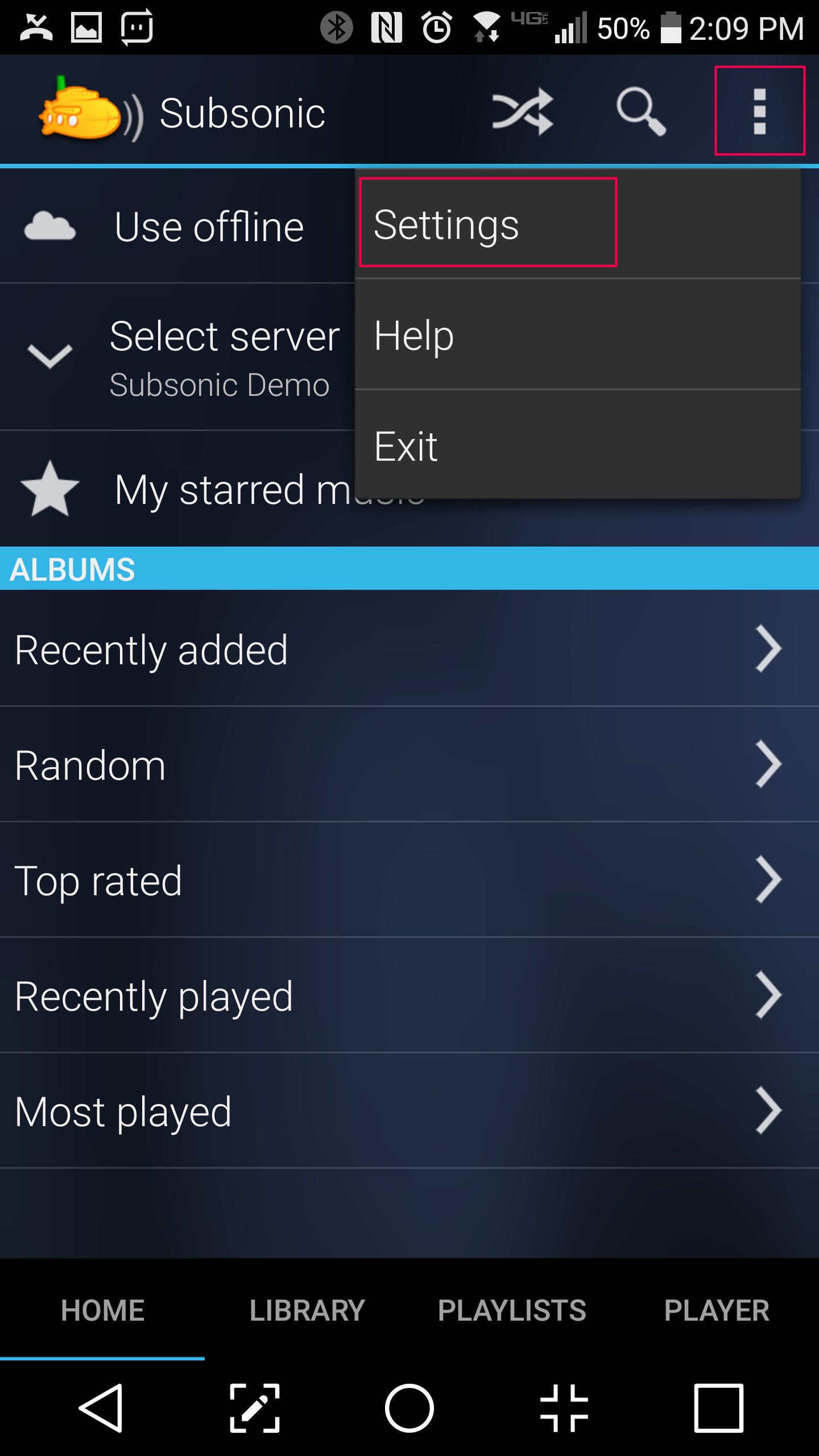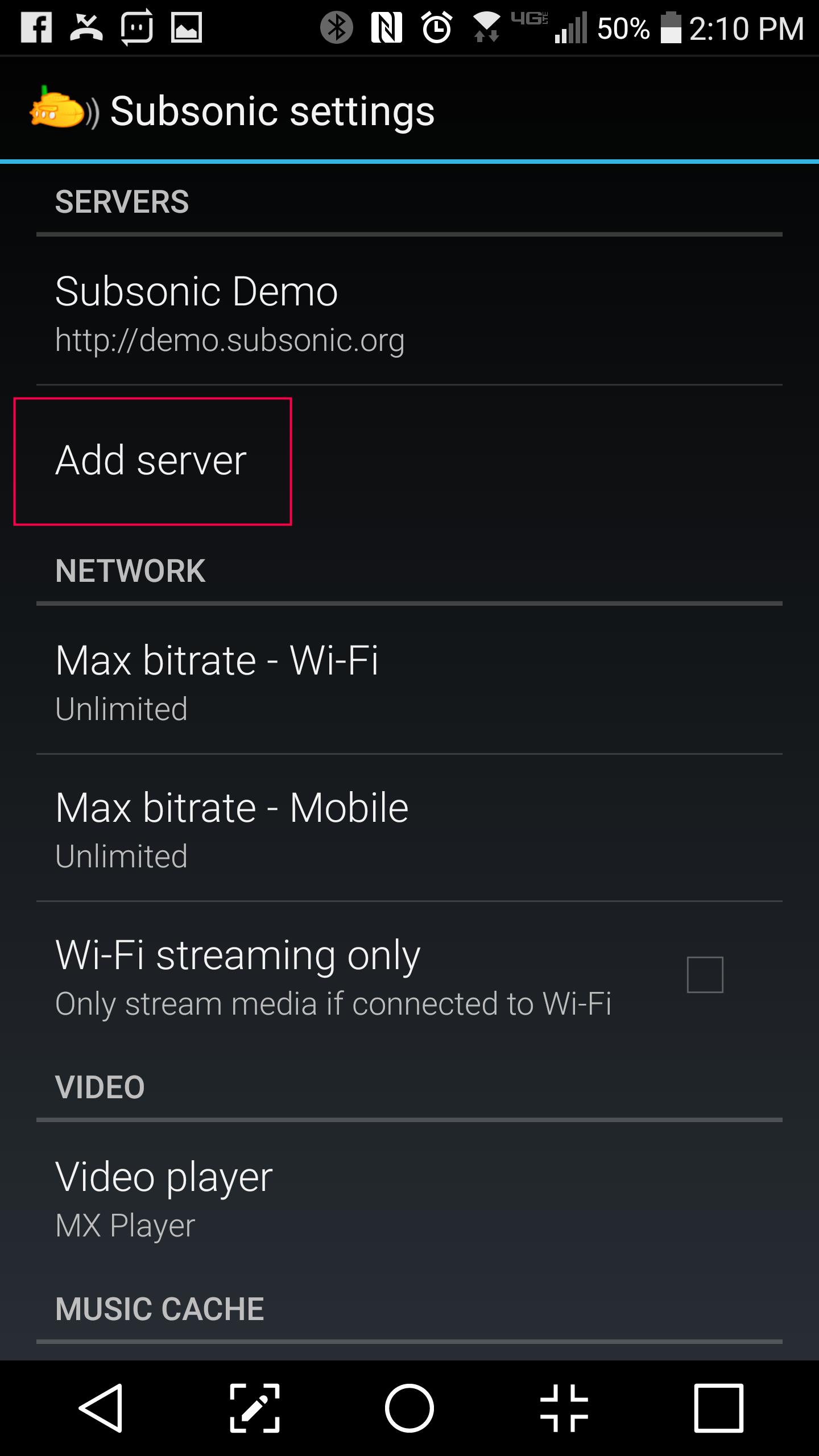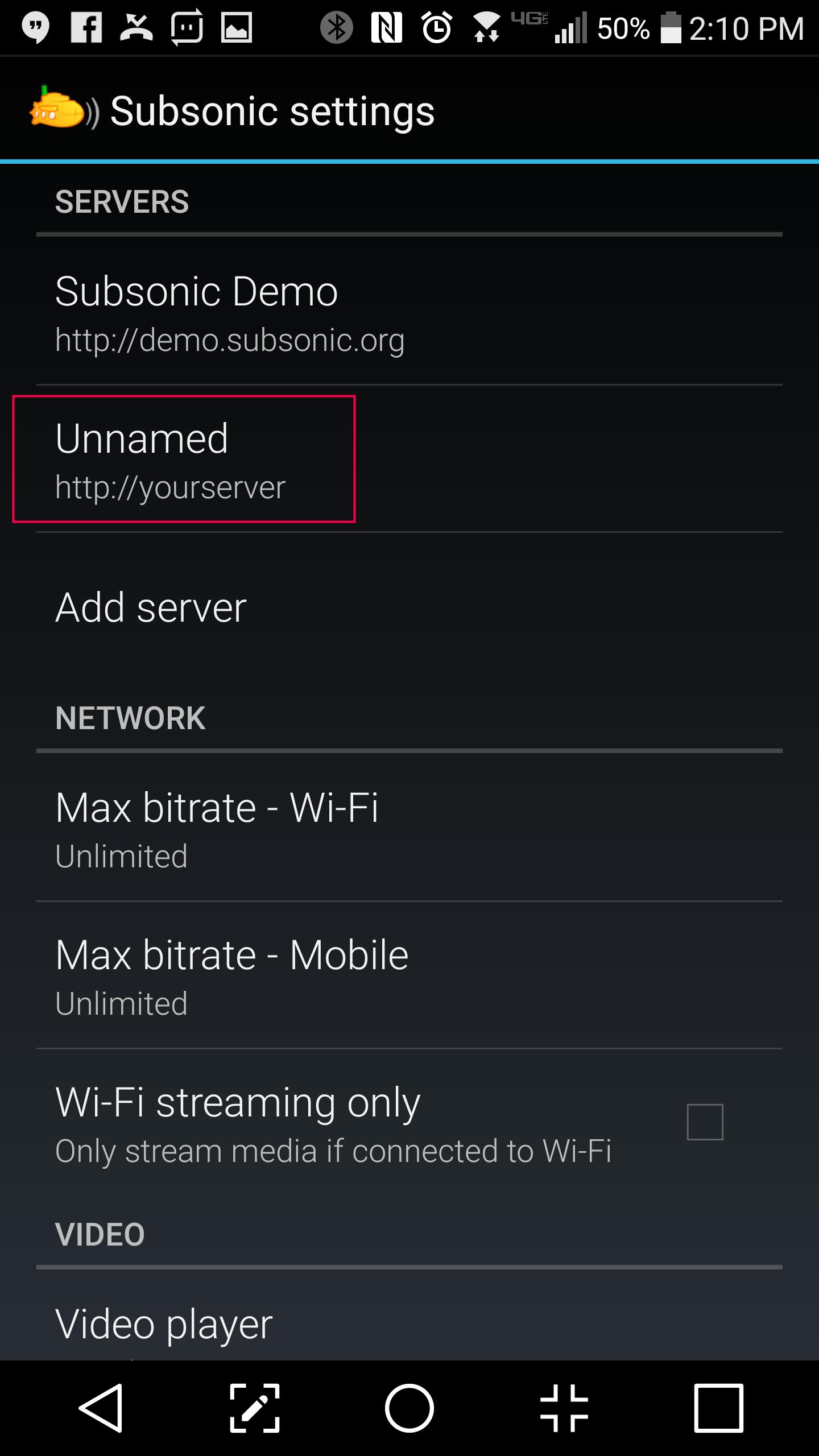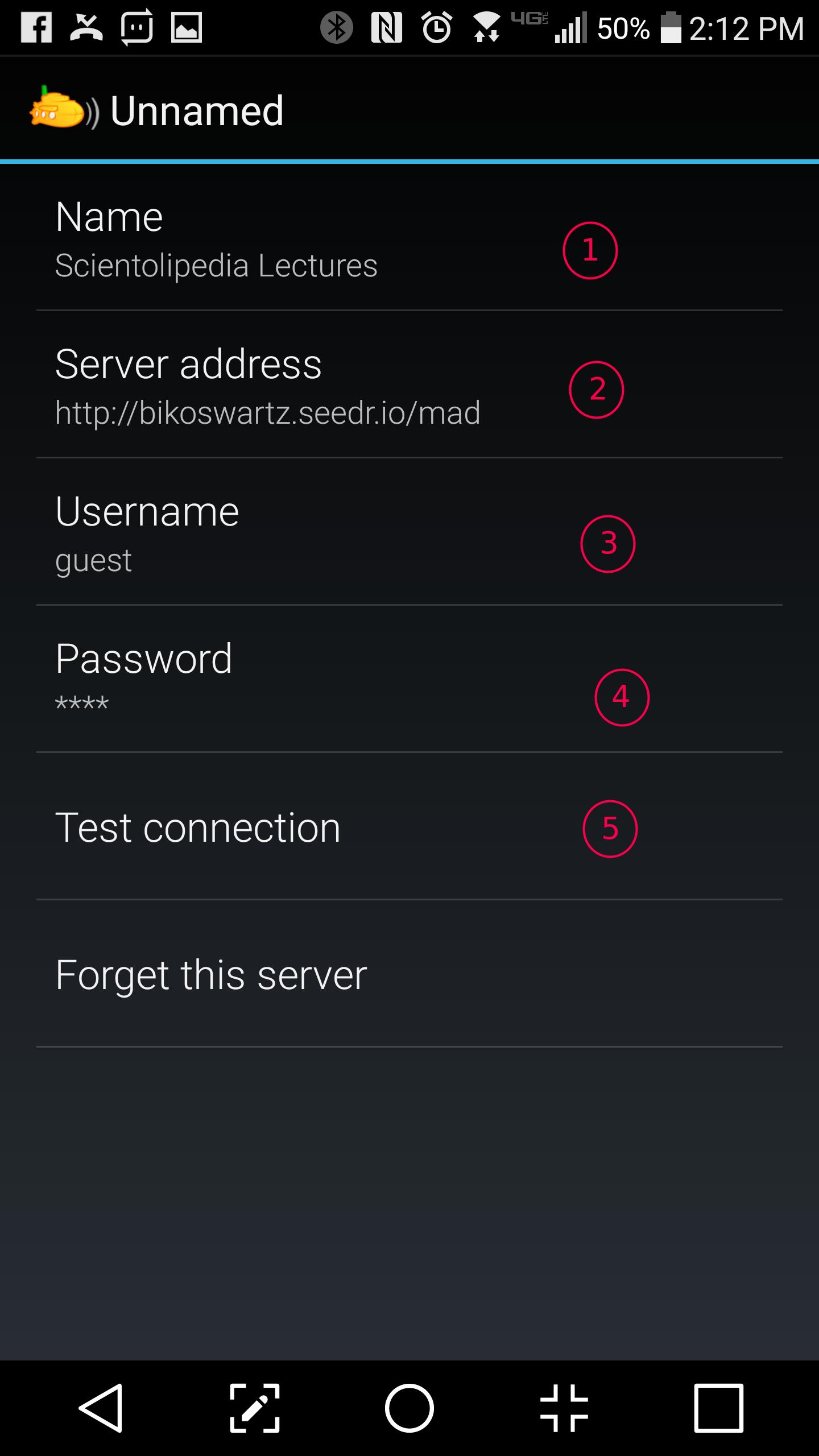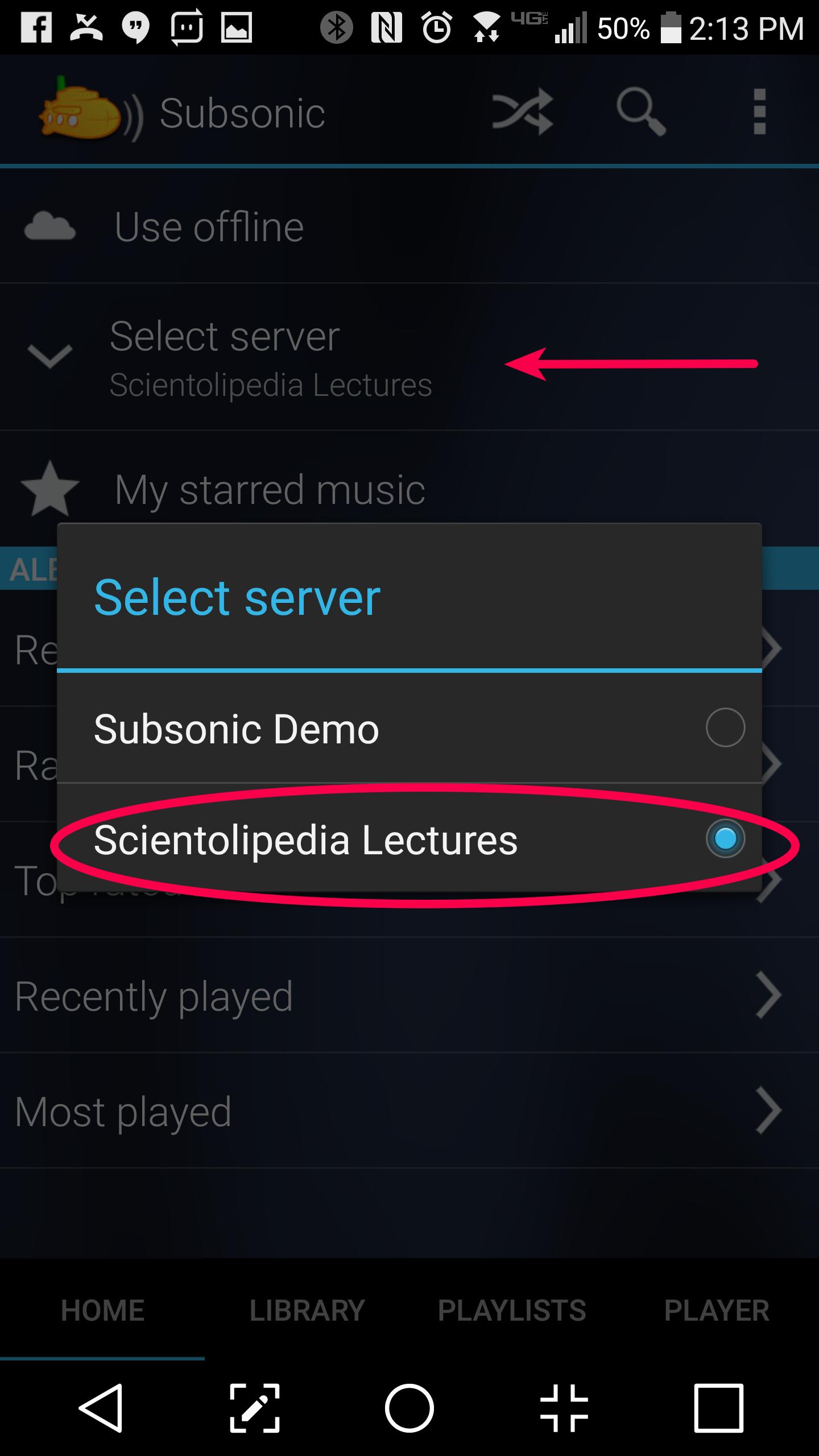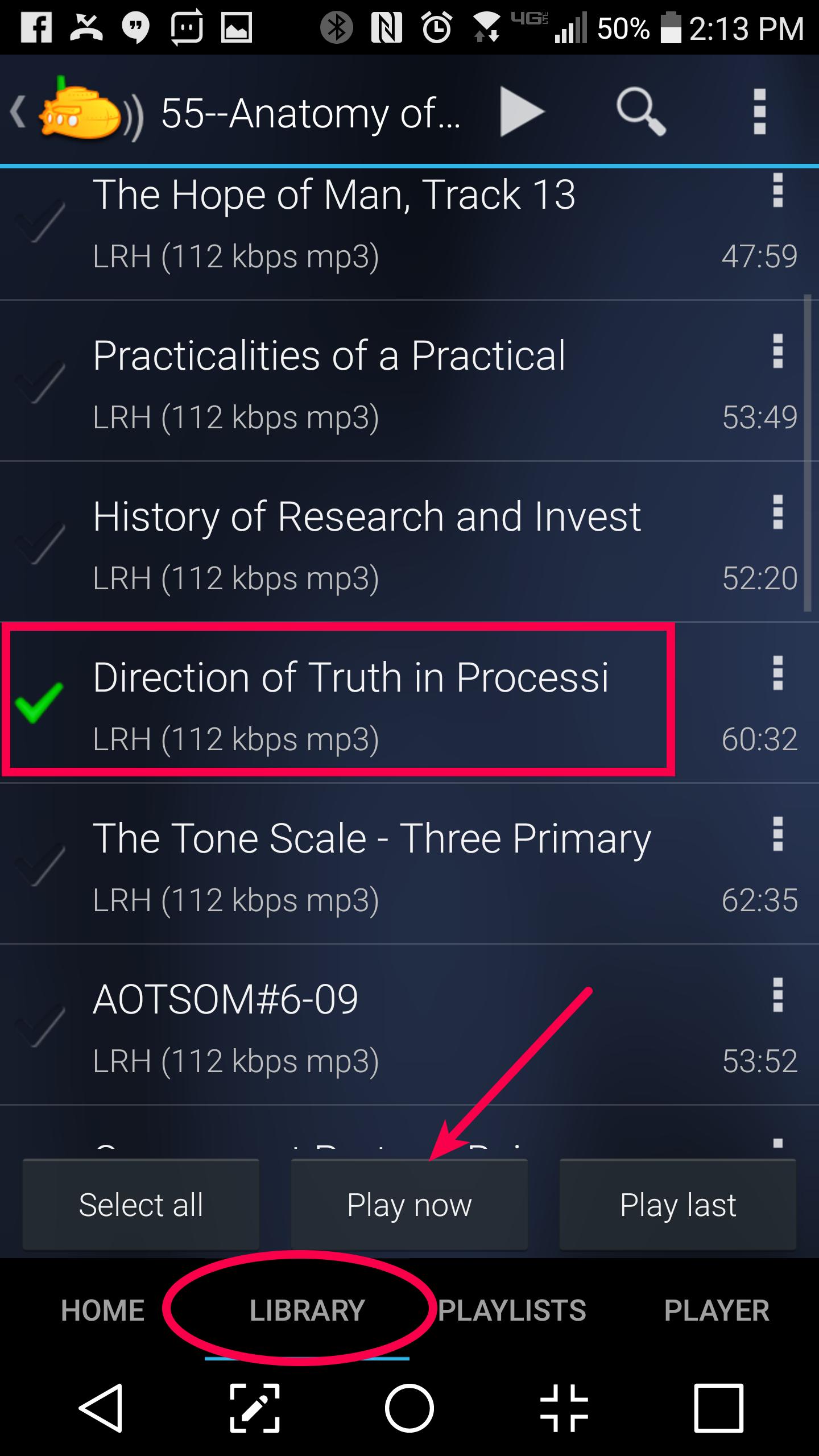Difference between revisions of "Streaming Scientology/android"
Bikoswartz (Talk | contribs) (Wiki formatting added.) |
Bikoswartz (Talk | contribs) m (Centered all pictures) |
||
| Line 6: | Line 6: | ||
== Open Settings == | == Open Settings == | ||
Open the app and click the three dots in the upper right hand corner. Then click "Settings".<br><br> | Open the app and click the three dots in the upper right hand corner. Then click "Settings".<br><br> | ||
| − | [[File:SubsonicGoToSettings.jpg|240px|frameless| | + | [[File:SubsonicGoToSettings.jpg|240px|frameless|center|Go to the settings by clicking the three dots in the upper right corner.]]<br><br> |
== Create a new server config == | == Create a new server config == | ||
Click "Add Server".<br><br> | Click "Add Server".<br><br> | ||
| − | [[File:SubsonicAddServer.jpg|240px|frameless| | + | [[File:SubsonicAddServer.jpg|240px|frameless|center|Click "Add Server"]]<br><br> |
== Edit the new server config == | == Edit the new server config == | ||
The new server you just created is called "Unnamed". Click on that.<br><br> | The new server you just created is called "Unnamed". Click on that.<br><br> | ||
| − | [[File:SubsonicClickNewServer.jpg|240px|frameless| | + | [[File:SubsonicClickNewServer.jpg|240px|frameless|center|Click "Unnamed".]]<br><br> |
== Configure the server == | == Configure the server == | ||
Now we will configure the new server.<br><br> | Now we will configure the new server.<br><br> | ||
| − | [[File:SubsonicServerSetup.jpg|240px|frameless| | + | [[File:SubsonicServerSetup.jpg|240px|frameless|center|Configure your new server.]]<br><br> |
1. Click "Name". Edit the name of the server to something you'll remember like "Scientolipedia Lectures".<br> | 1. Click "Name". Edit the name of the server to something you'll remember like "Scientolipedia Lectures".<br> | ||
2. Click "Server Address". The address should be changed to:<br> | 2. Click "Server Address". The address should be changed to:<br> | ||
| Line 27: | Line 27: | ||
== Select the newly created server == | == Select the newly created server == | ||
Click "Select server" and choose the server name you created.<br><br> | Click "Select server" and choose the server name you created.<br><br> | ||
| − | [[File:SubsonicSelectServer.jpg|240px|frameless| | + | [[File:SubsonicSelectServer.jpg|240px|frameless|center|Select the server you created.]]<br><br> |
== Listen to the lecture you like == | == Listen to the lecture you like == | ||
Click "Library" at the bottom of the screen. You will now see a list of all of the Scientolipedia Lecture Sets. Click the Lecture Set you want to listen to. You will see all of the Lectures in that Set. Click the Lecture you would like to listen to and click "Play now".<br><br> | Click "Library" at the bottom of the screen. You will now see a list of all of the Scientolipedia Lecture Sets. Click the Lecture Set you want to listen to. You will see all of the Lectures in that Set. Click the Lecture you would like to listen to and click "Play now".<br><br> | ||
| − | [[File:SubsonicPlayLecture.jpg|240px|frameless| | + | [[File:SubsonicPlayLecture.jpg|240px|frameless|center|Choose the lecture you would like to listen to and click "Play now".]] |
Revision as of 22:43, June 18, 2017
Contents
Download
To use the Scientolipedia LRHL. Ron Hubbard Lectures on your Android phone or tablet, you will need to download the Subsonic Music Streamer. (Click picture below)
Open Settings
Open the app and click the three dots in the upper right hand corner. Then click "Settings".
Create a new server config
Click "Add Server".
Edit the new server config
The new server you just created is called "Unnamed". Click on that.
Configure the server
Now we will configure the new server.
1. Click "Name". Edit the name of the server to something you'll remember like "Scientolipedia Lectures".
2. Click "Server Address". The address should be changed to:
http://bikoswartz.seedr.io/mad
3. Click "Username". The username should be set to:
guest
4. Click "Password". The password should be set to:
guest
5. Click "Test Connection".
If everything works fine, click back until you get out of the settings.
Select the newly created server
Click "Select server" and choose the server name you created.
Listen to the lecture you like
Click "Library" at the bottom of the screen. You will now see a list of all of the Scientolipedia Lecture Sets. Click the Lecture Set you want to listen to. You will see all of the Lectures in that Set. Click the Lecture you would like to listen to and click "Play now".